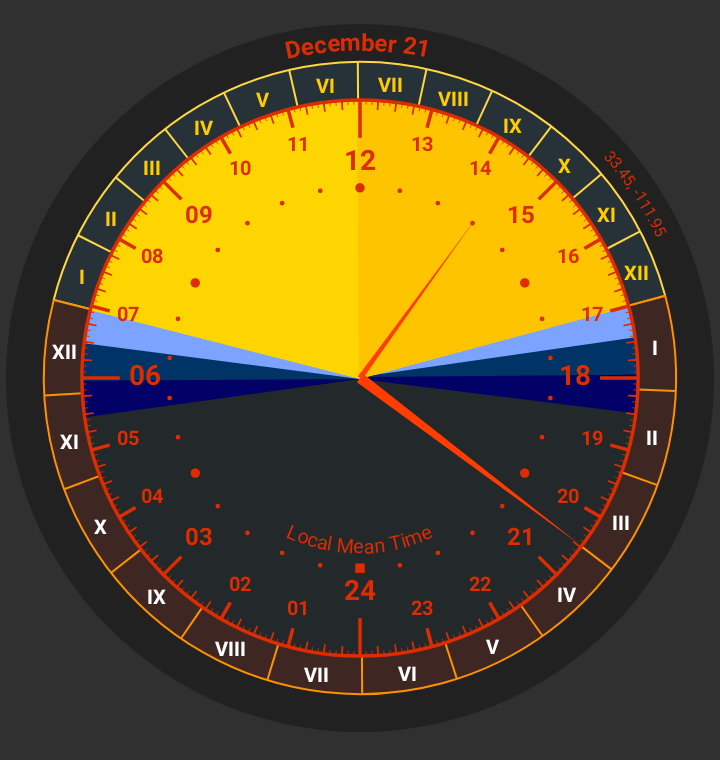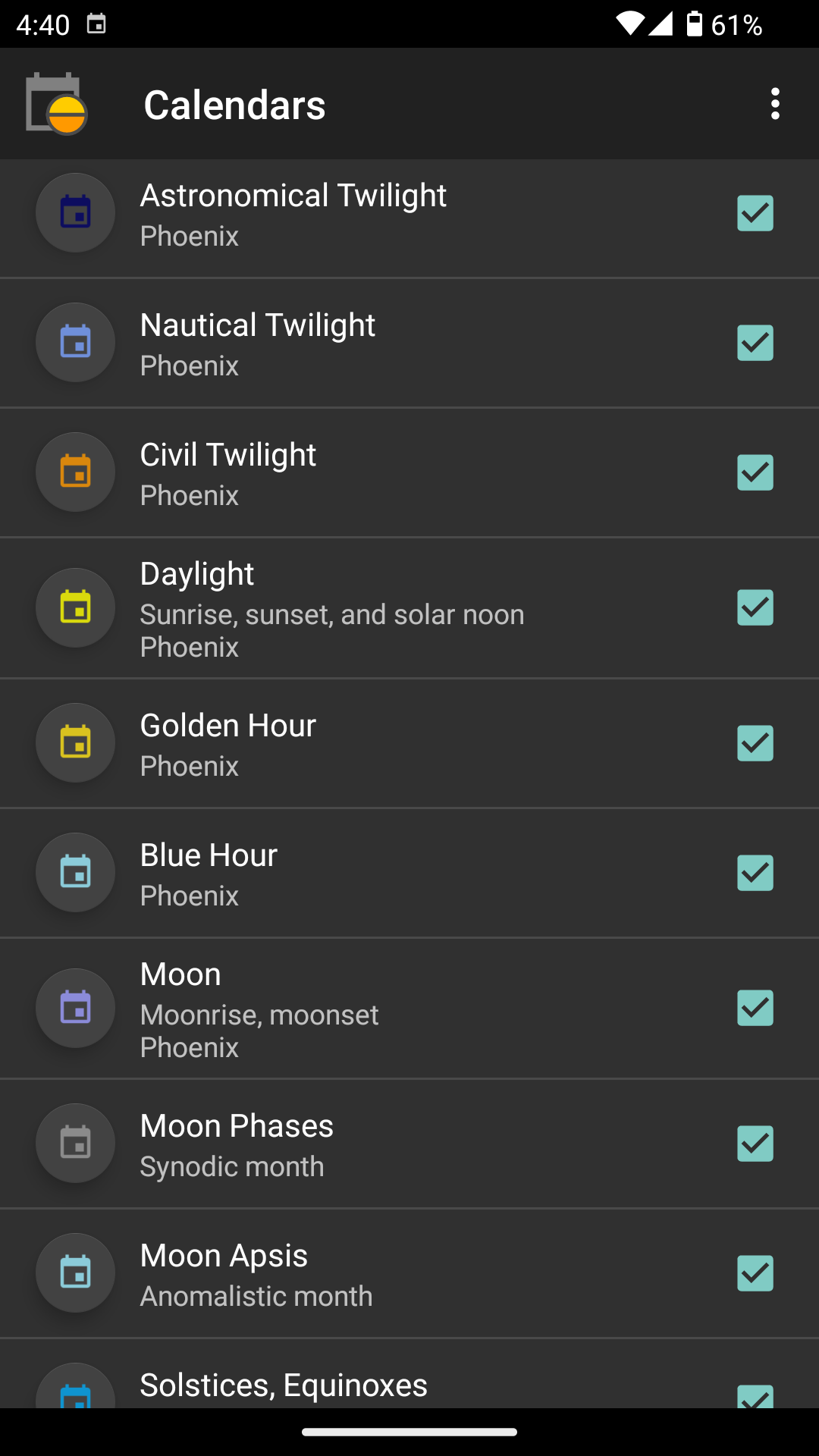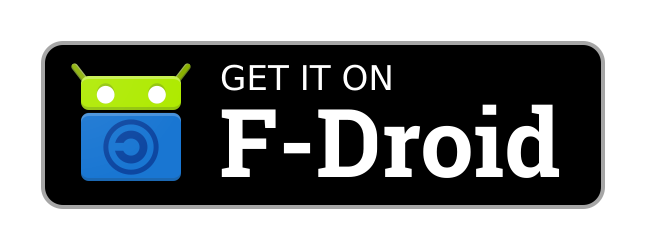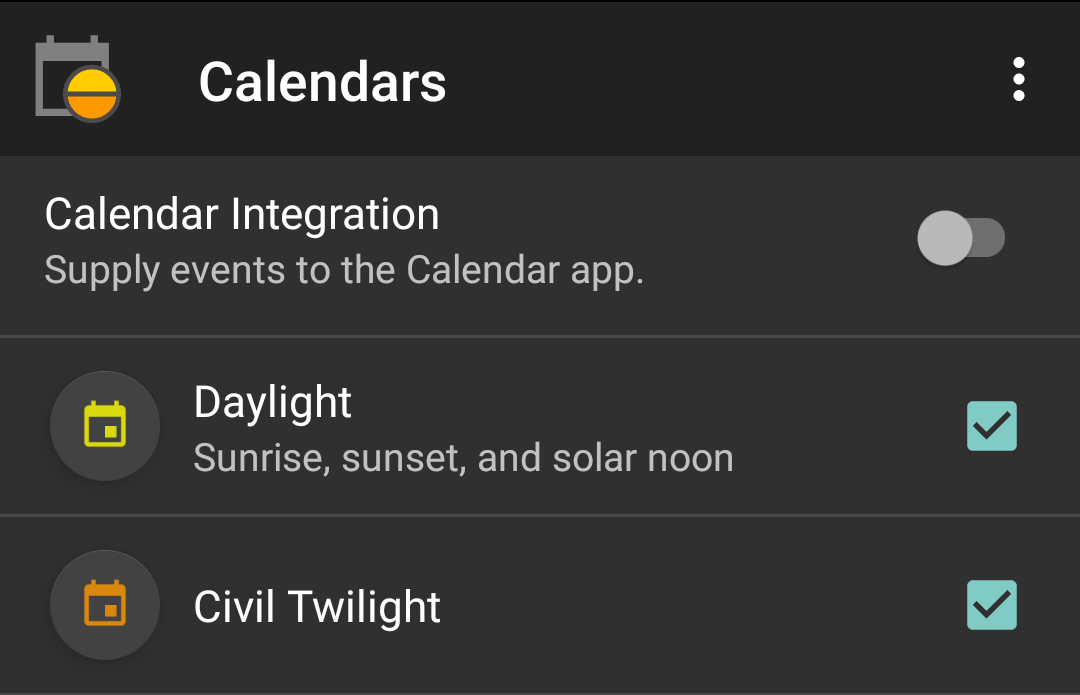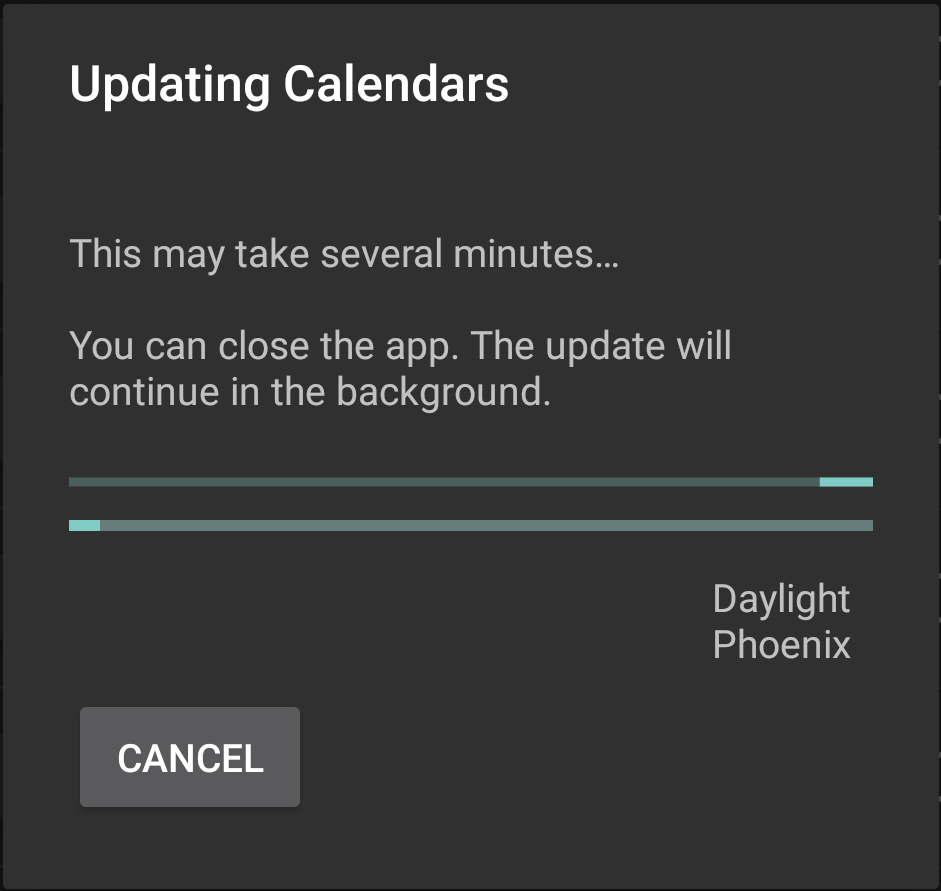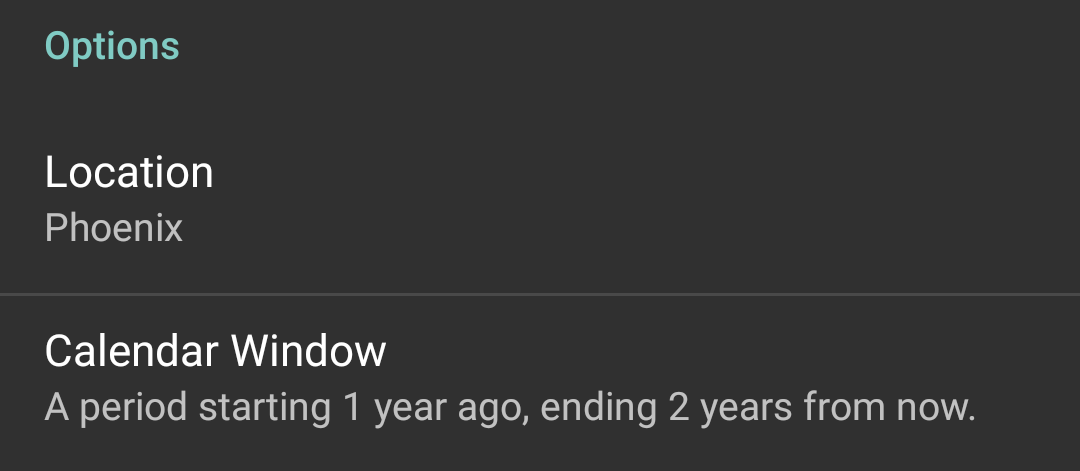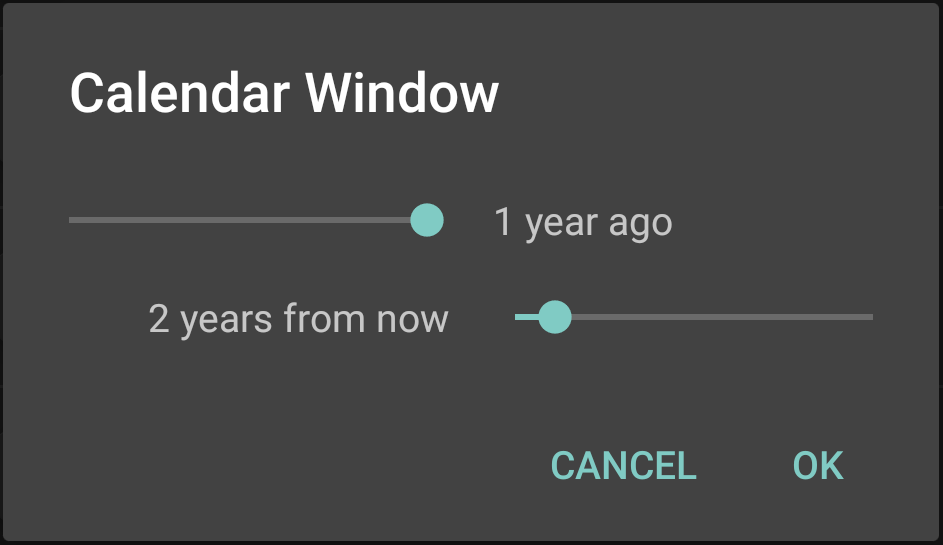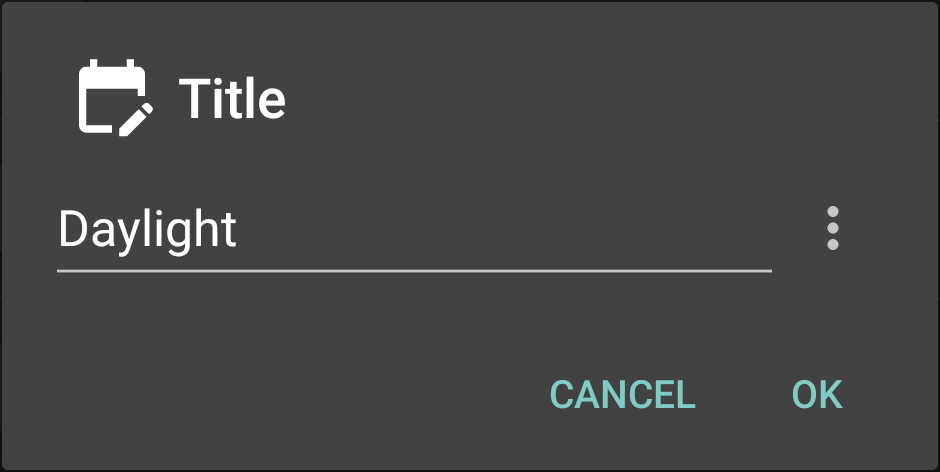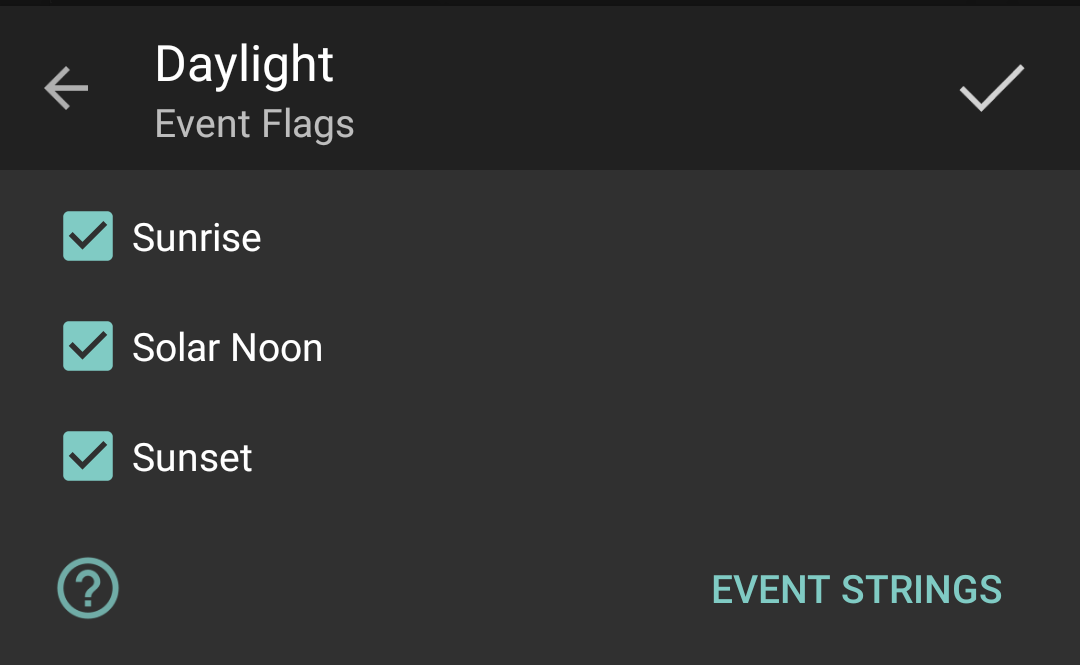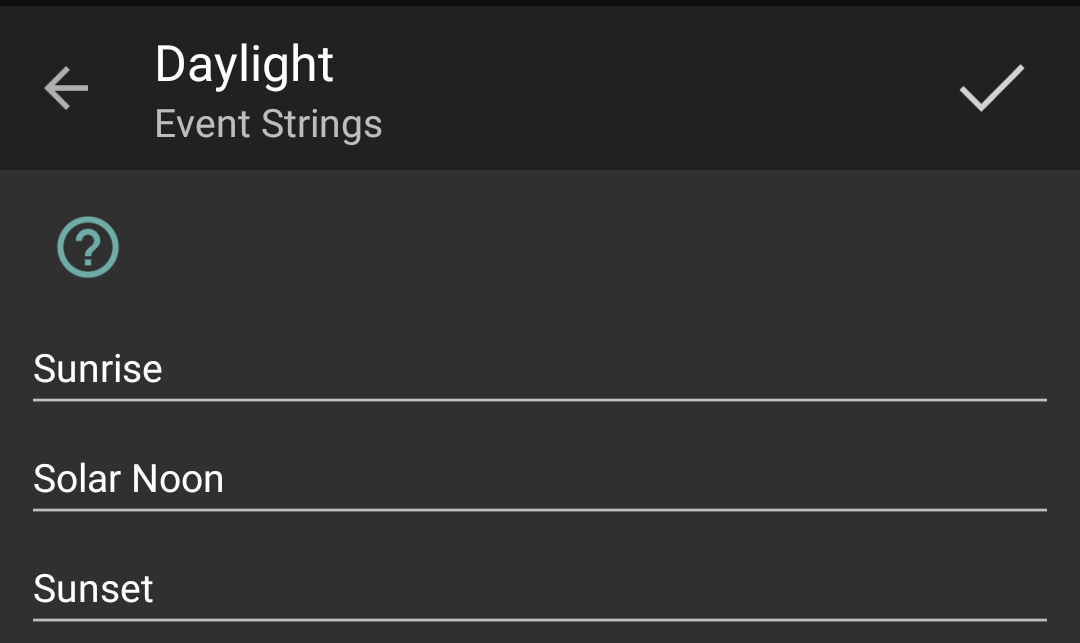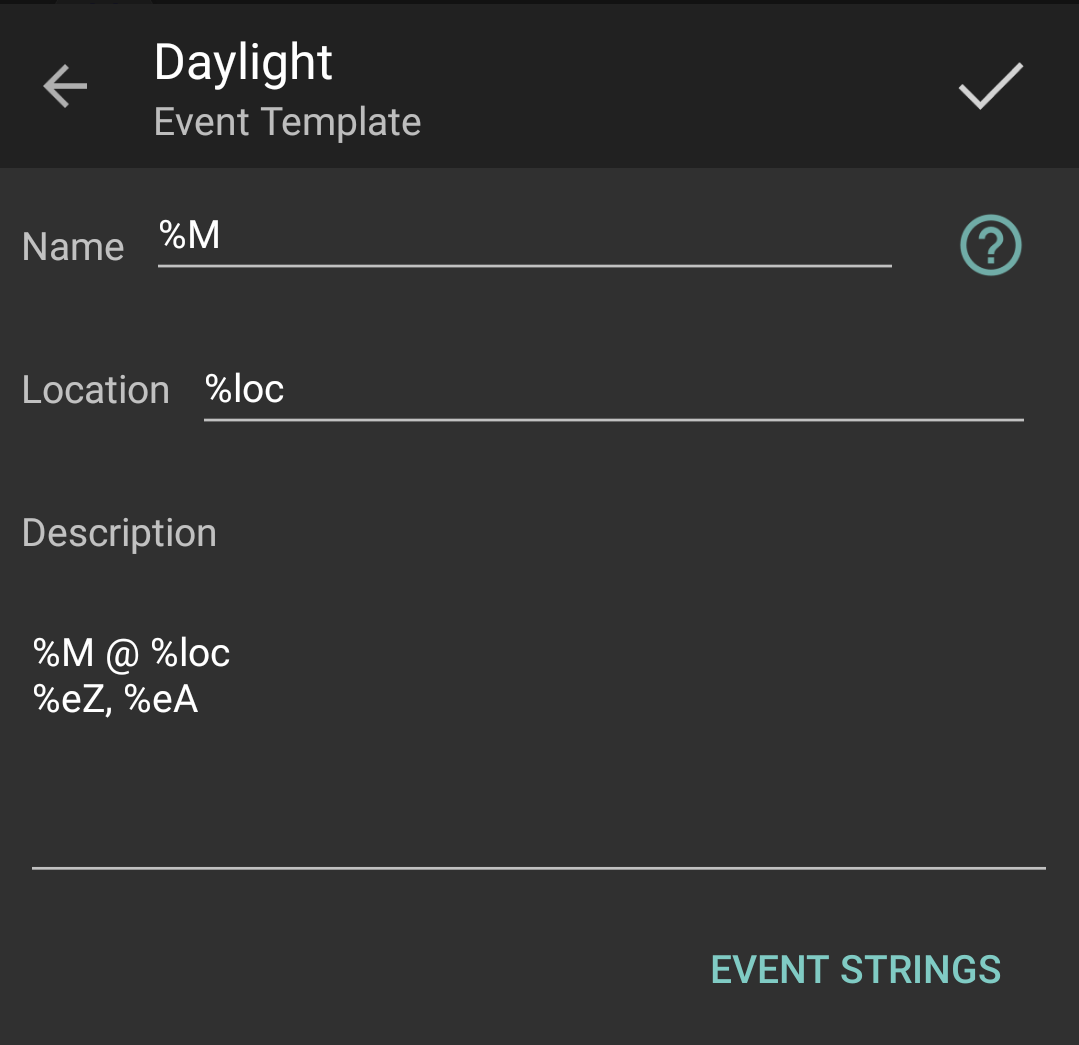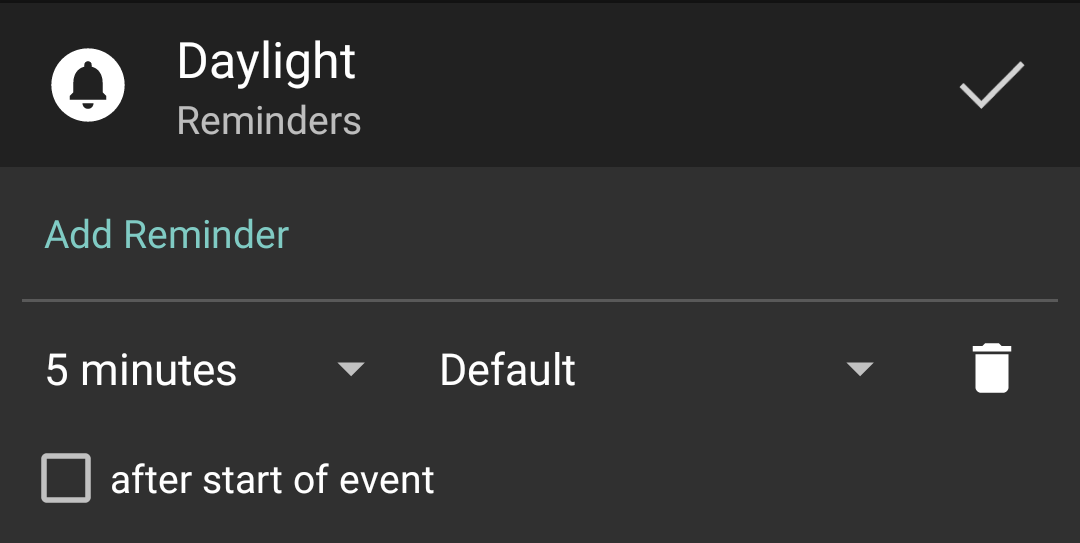Configuration
Location
The location is configured from Suntimes.
Natural Hour can display time using 6-hour, 12-hour, or 24-hour format.
Hours of Equal Length
The inner dial displays hours of equal length. Standard options include system time, local mean time, or time zones configured by Suntimes.
Others options:
- Babylonian hours are counted from sunrise.
- Italic hours are counted from sunset.
- Italian Civil hours are counted from civil dusk.
- Julian hours are counted from solar noon.
Hours of Unequal Length
The outer dial displays hours of unequal length. These are known as Roman hours, temporal hours, or seasonal hours.
Daytime, the period between sunrise and sunset, is divided evenly into 12 hours.
The first hour (I) of the day begins with sunrise, while the twelfth hour (XII) ends at sunset.
Similarly, nighttime is also divided into 12 hours.
The first hour (I) of the night begins with sunset, and the twelfth hour (XII) ends at sunrise.
These daytime and nighttime hours are not the same, with length depending on latitude and varying with the seasons. For example, in the winter the daytime hours are shorter and nighttime hours longer, and vice versa in the summer.


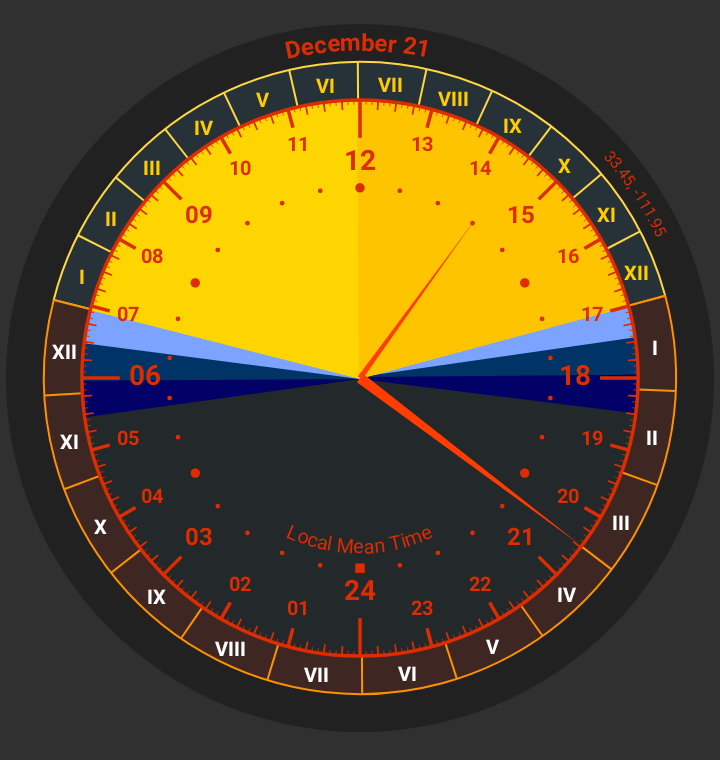
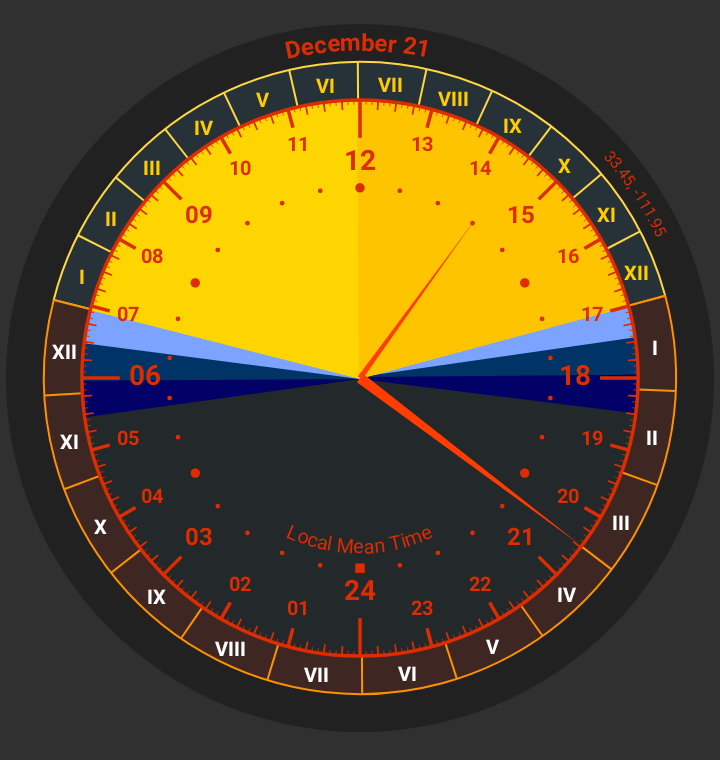
Hours Begin
Natural Hour can be configured to start counting Roman hours:
- at sunrise & sunset (12)
- at civil dawn & civil dusk (12)
- at civil dawn (24)
- at sunrise (24)
- at noon (24)
- at sunset (24)
- at civil dusk (24)
 Natural Hour
Natural Hour Suntimes Calendars
Suntimes Calendars Solunar Periods
Solunar Periods Suntimes NFC
Suntimes NFC Interval Midpoints
Interval Midpoints