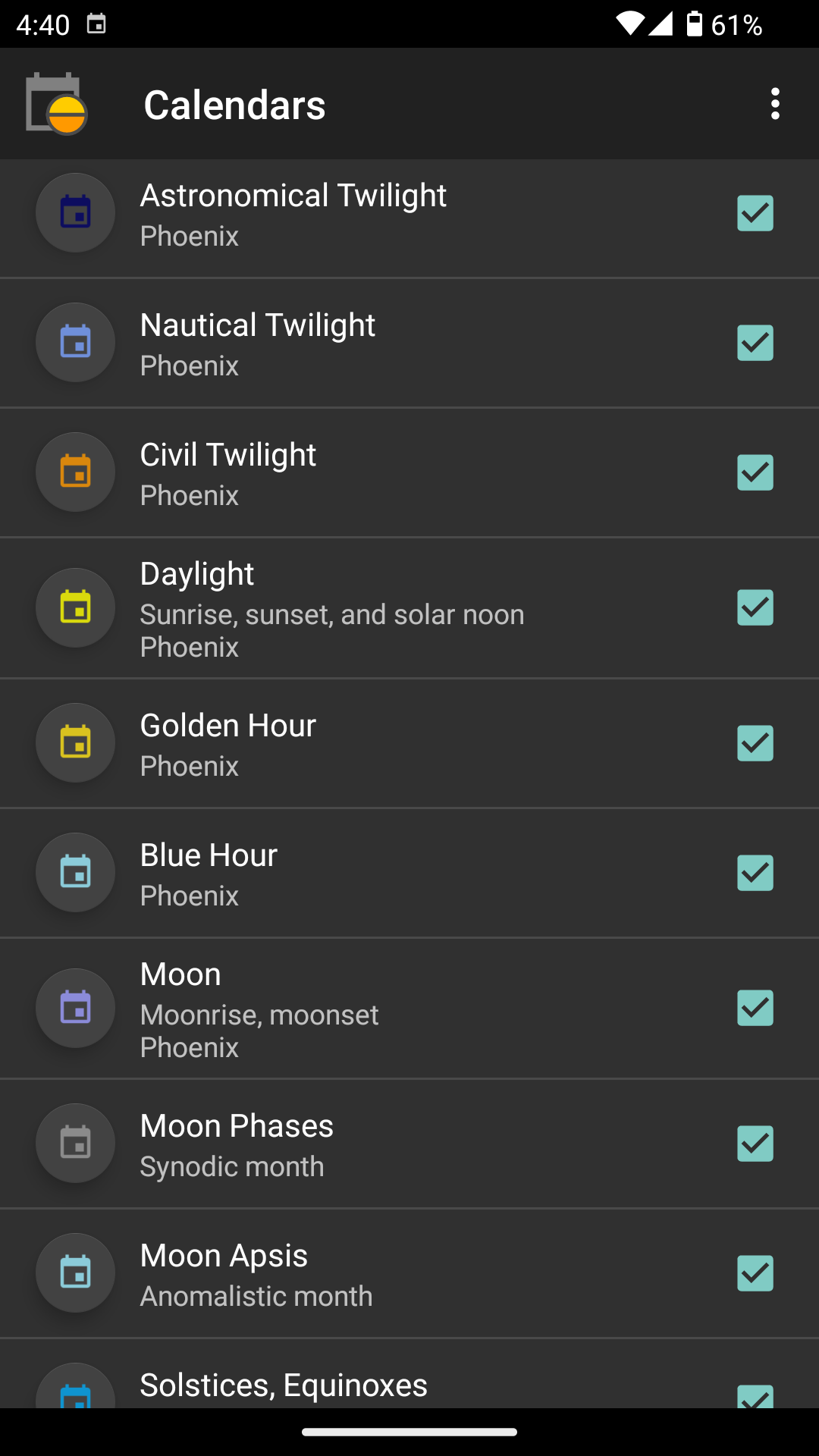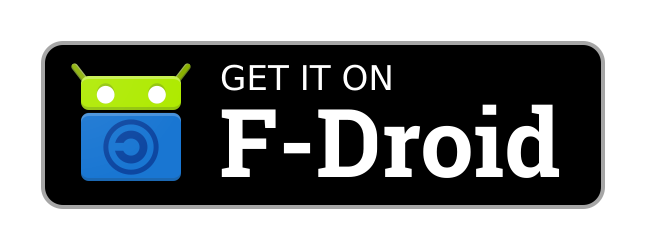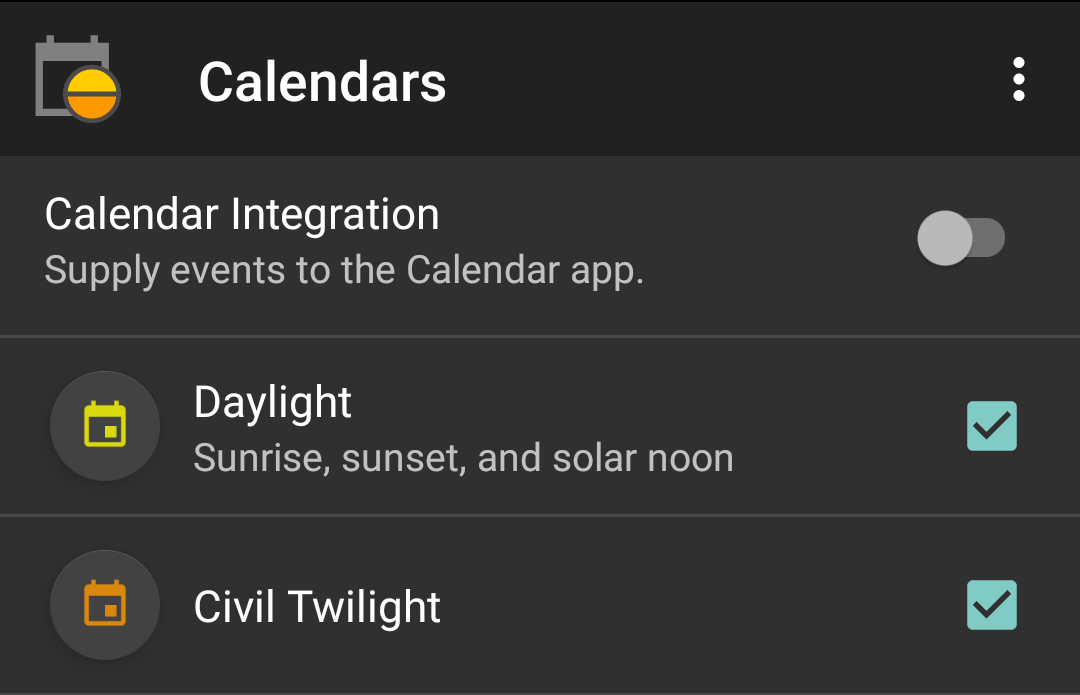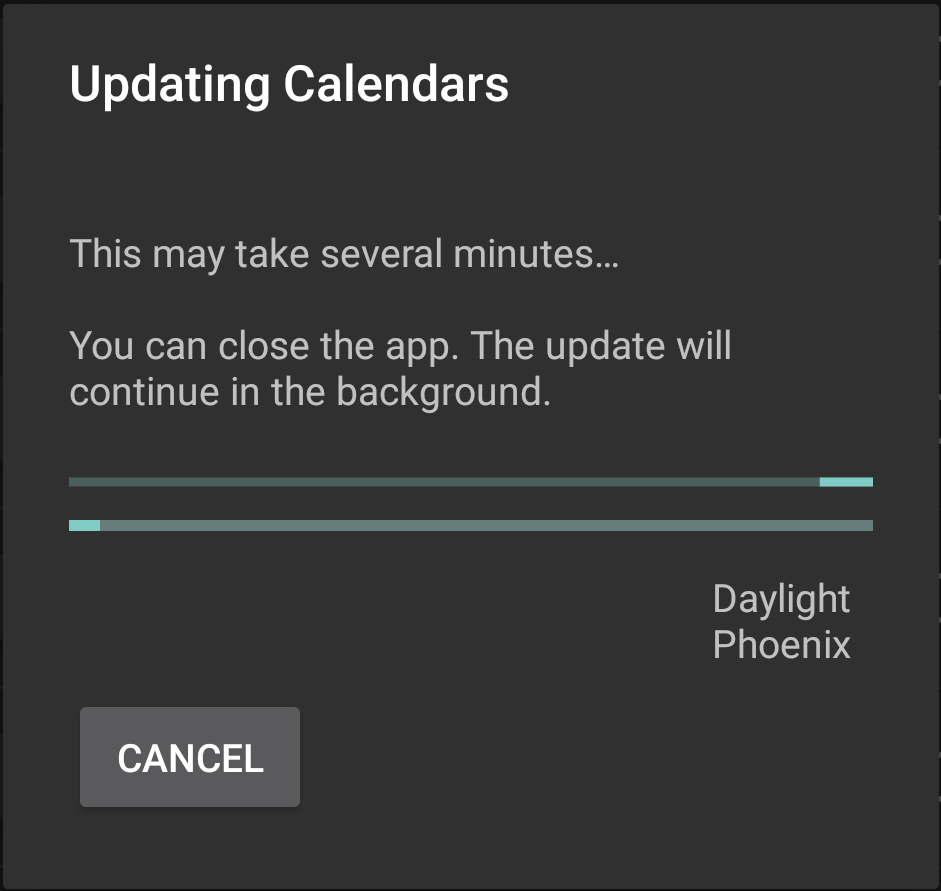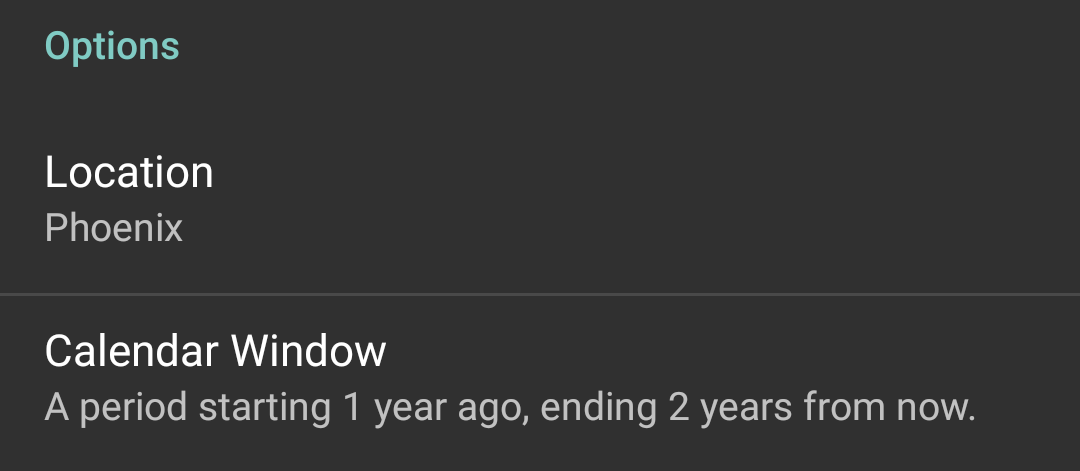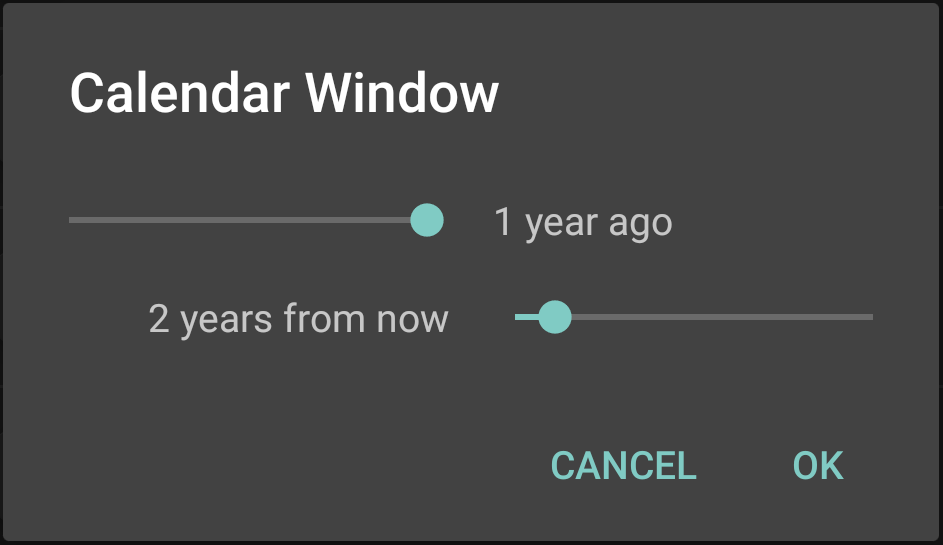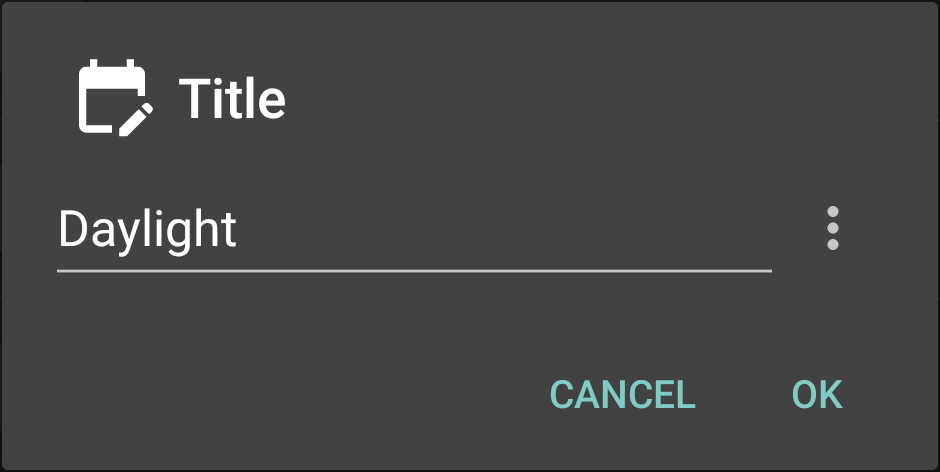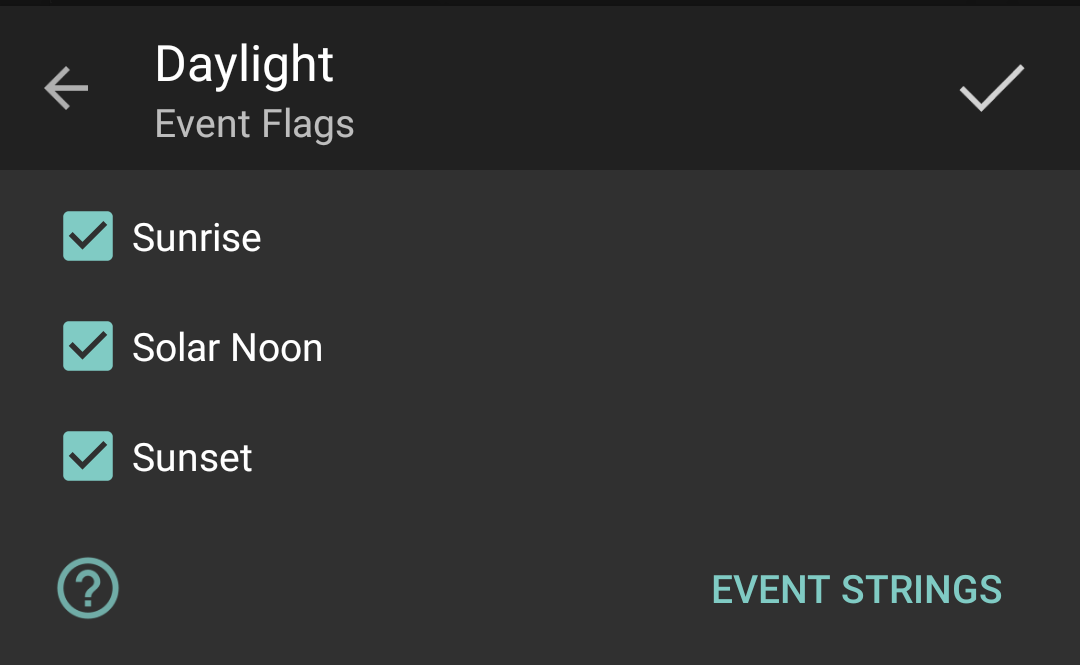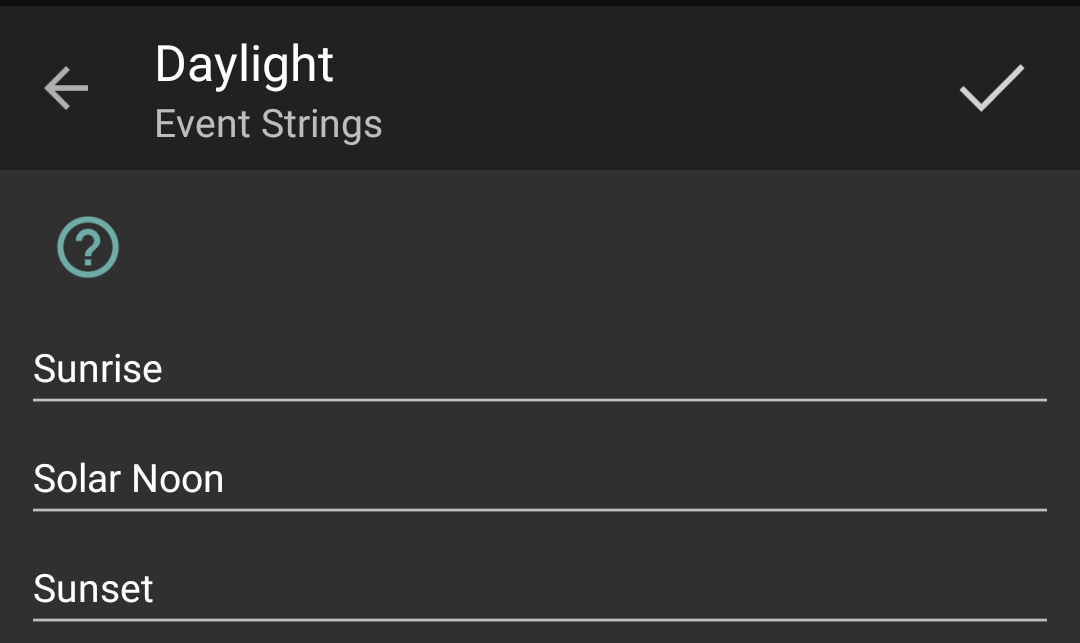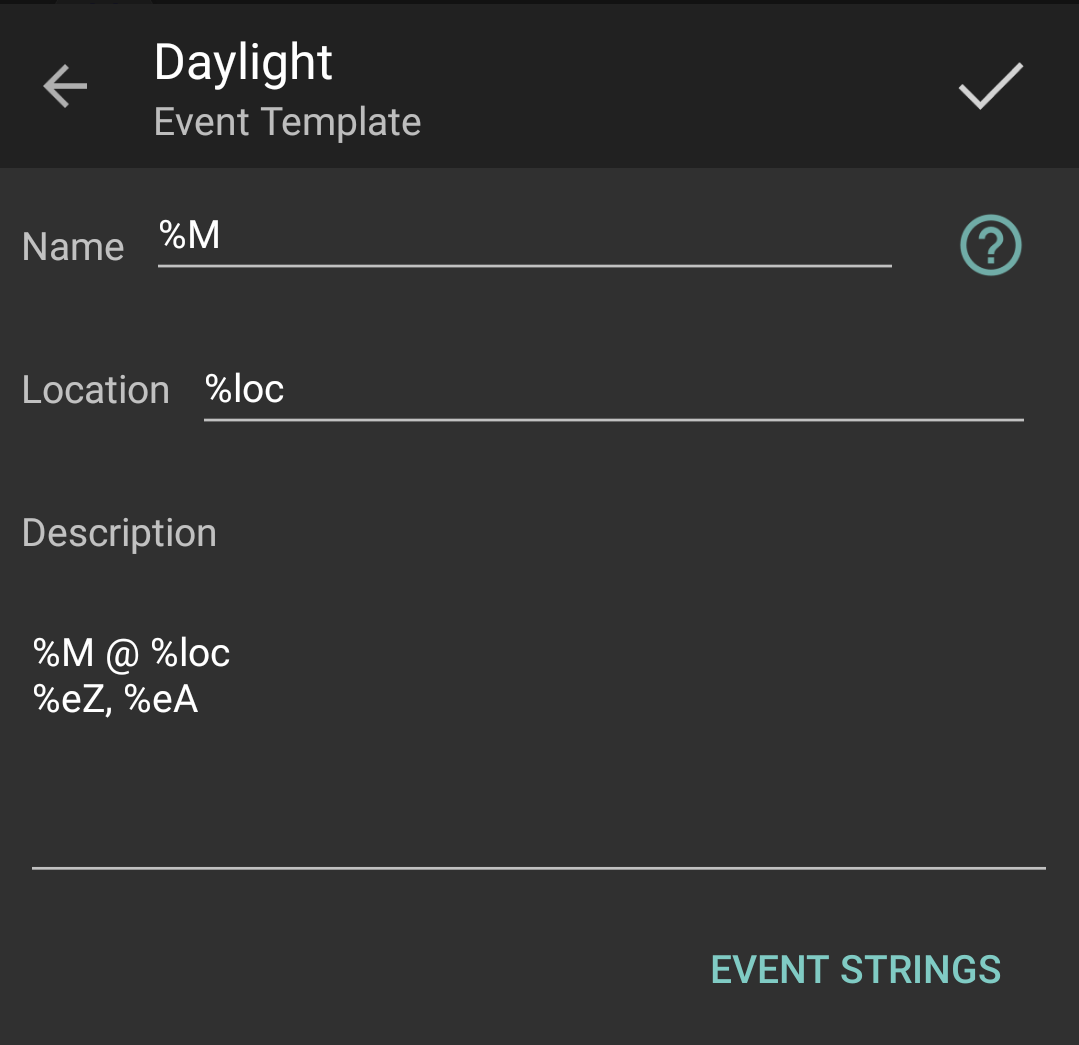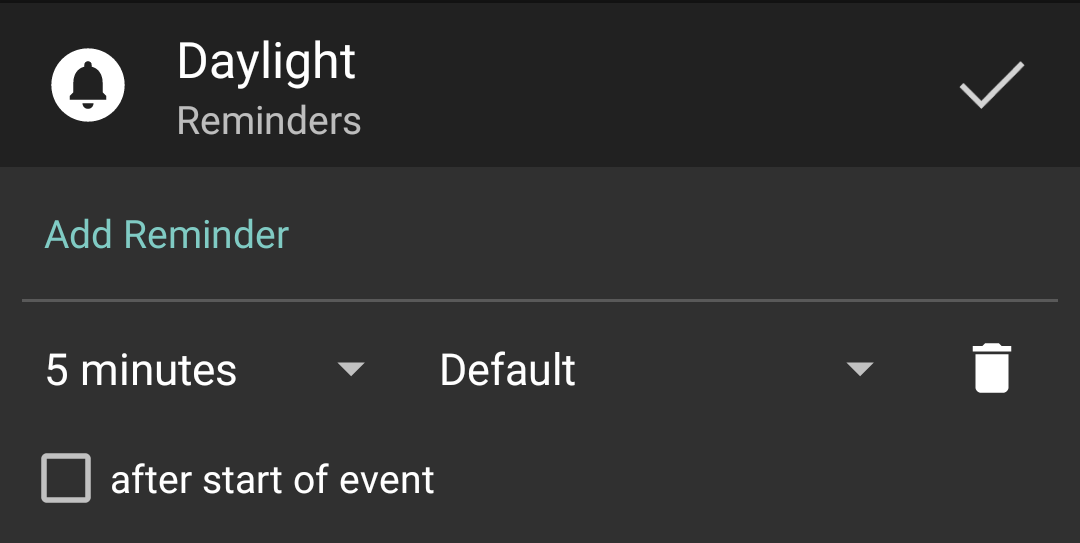Manage Calendars
Calendar Integration
Suntimes Calendars works by integrating with the calendar app to provide its own custom calendars.
It provides calendars for:
Tip
Additional calendars are available using add-ons. For example, Solunar Periods provides a “Hunting and Fishing” calendar.


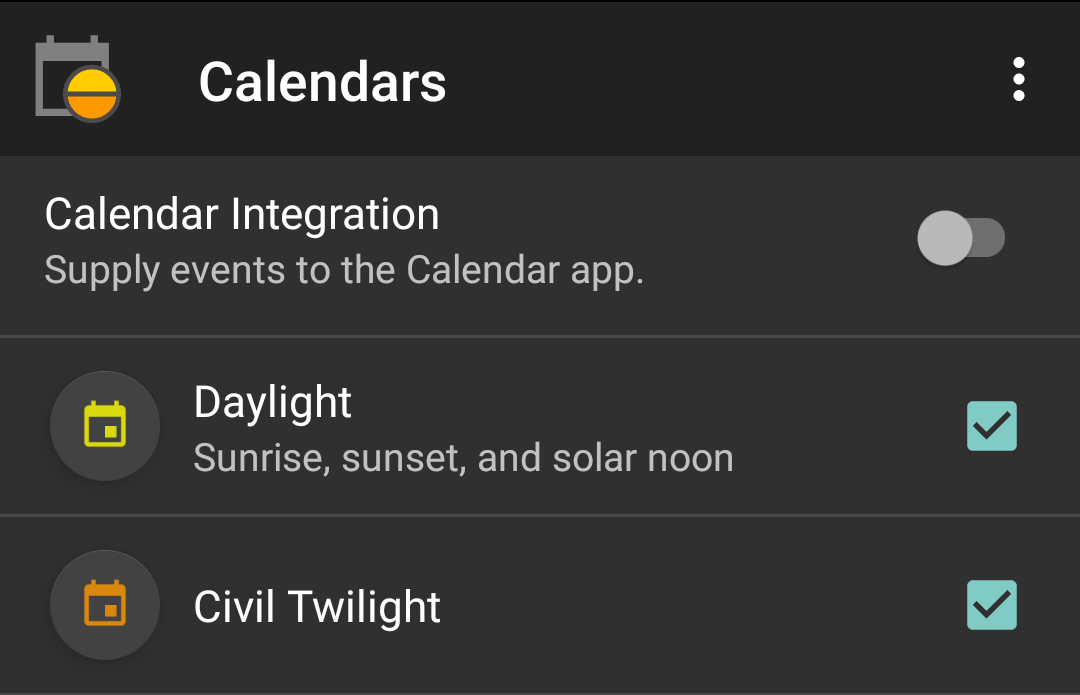
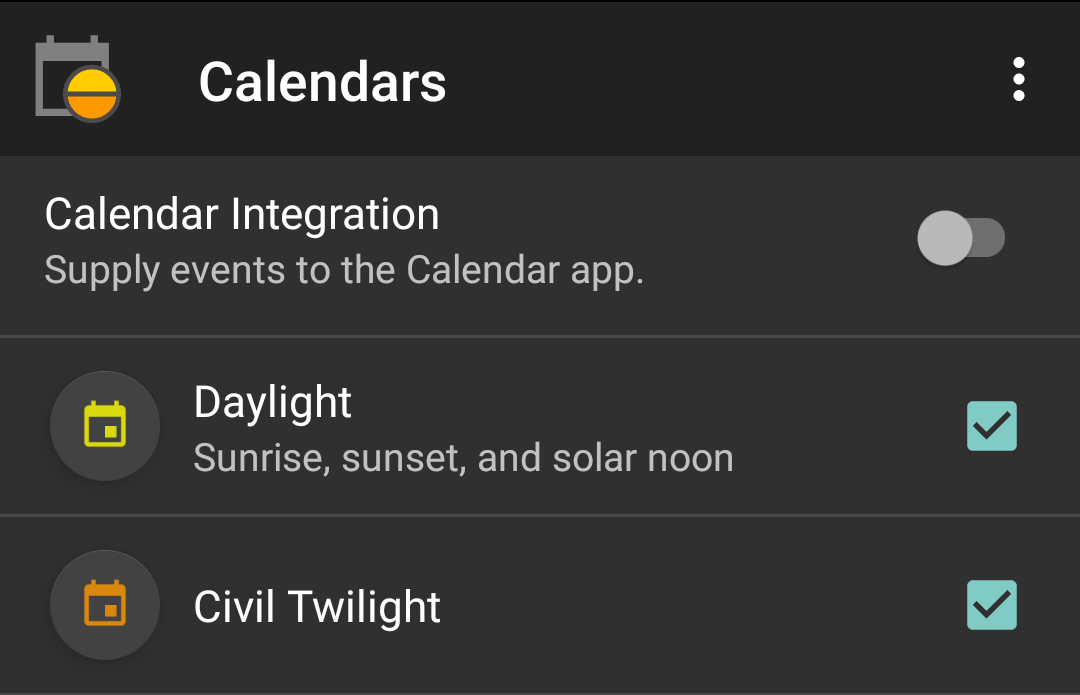
Note
Suntimes Calendars requires calendar permissions to add, remove, or update calendars. Permissions must be granted before performing these actions (but may be safely revoked at other times).
Add Calendars
- When calendar integration is disabled, select
multiple items, then enable
integration to add all calendars at once.
- When calendar integration is enabled, select
items to add them individually.




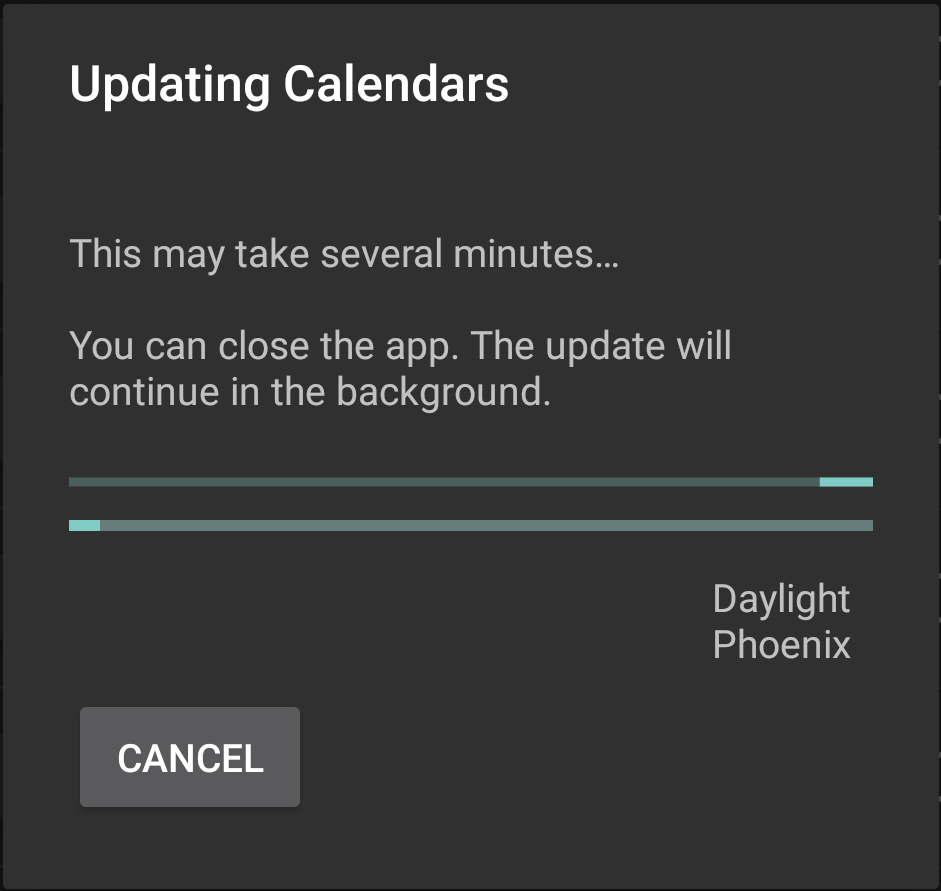
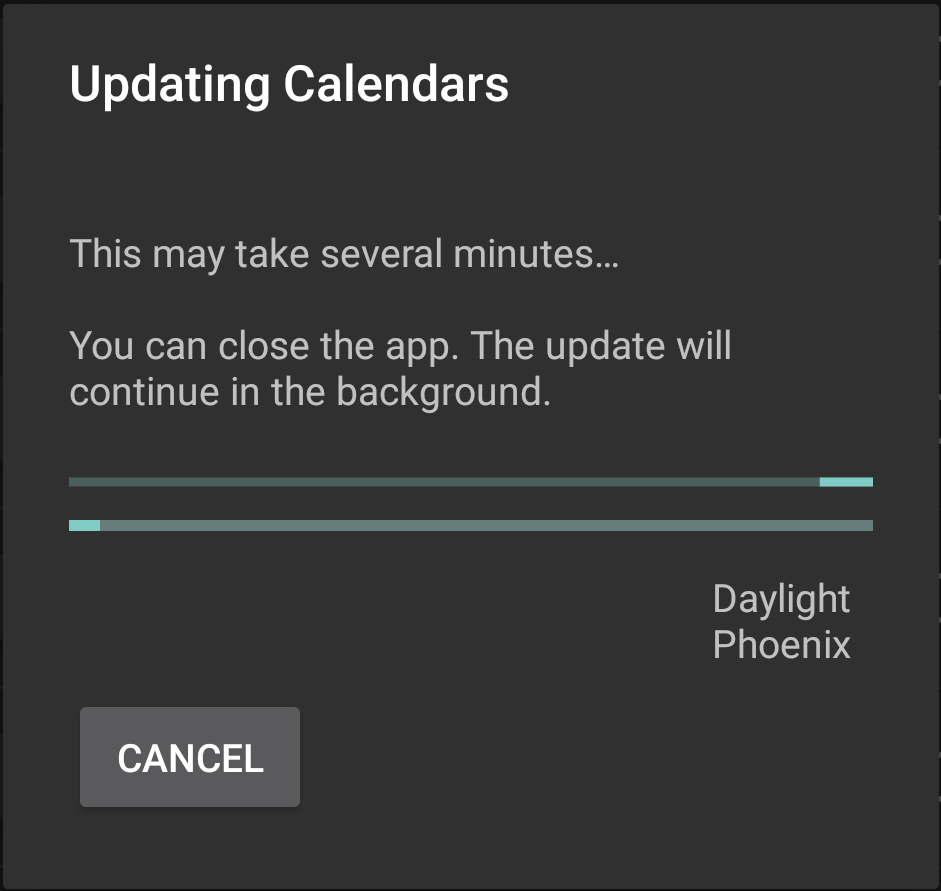
Tip
Updating calendars may take several minutes. It is safe to close the app while waiting; the update will continue in the background.
Remove Calendars
- While calendar integration is enabled, de-select
calendars to remove them individually.
- Disable
calendar integration to remove all custom calendars at once.
Tip
Uninstalling Suntimes Calendars leaves calendars untouched. The app must be re-installed to remove them.
Open Calendar
A separate calendar app is required to view calendars.
Tap : -> Open Calendar to open the default app.




Tip
Events should appear in most calendar apps automatically. Check troubleshooting if calendars fail to appear.
Options
Location
The location is configured from Suntimes.
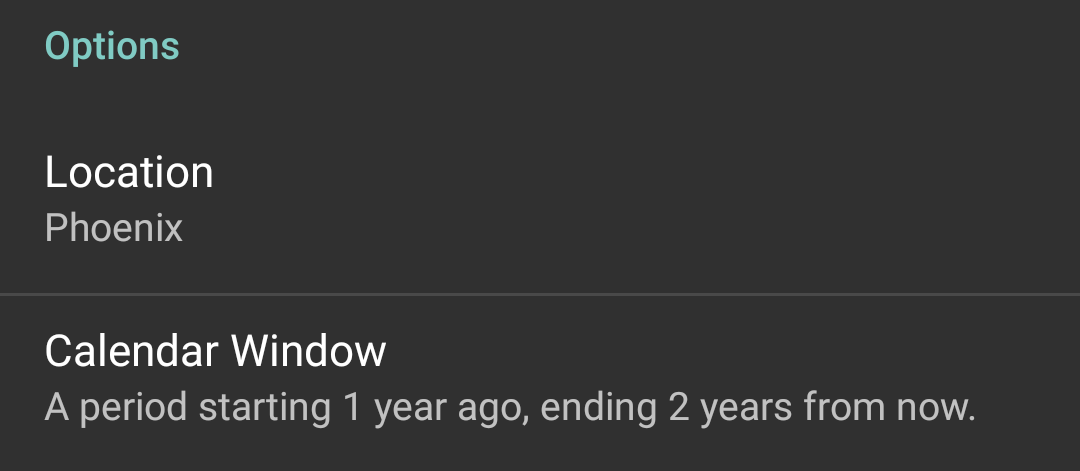
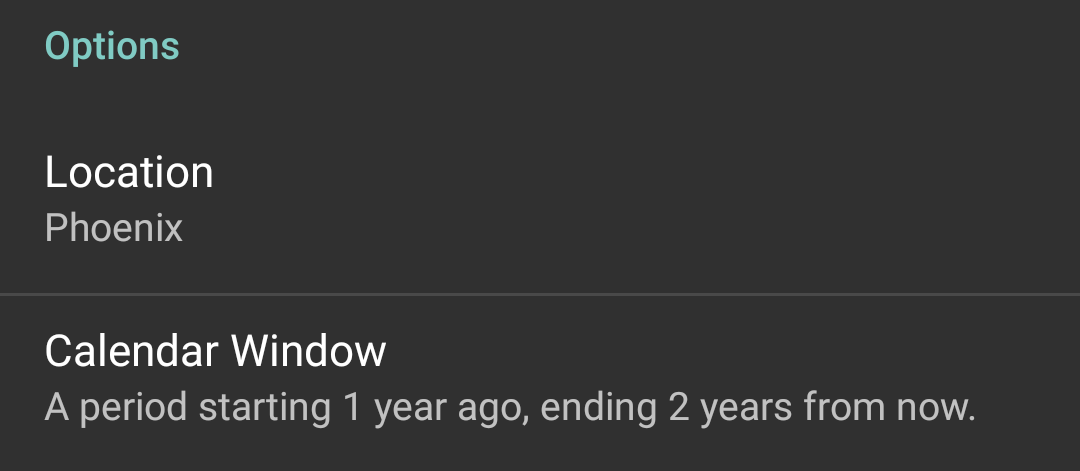
Note
The location is applied when calendars are added.
Window
Tap Calendar Window to change the time period of included events.
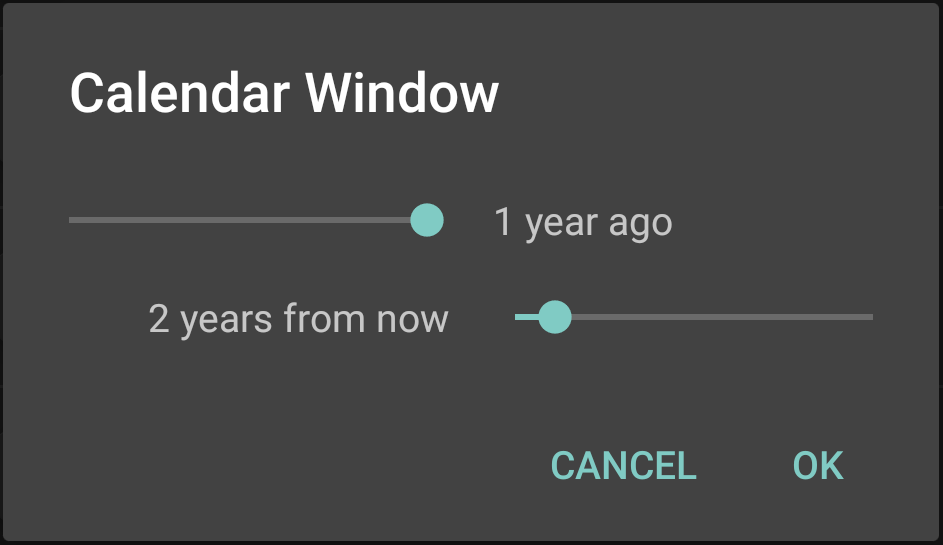
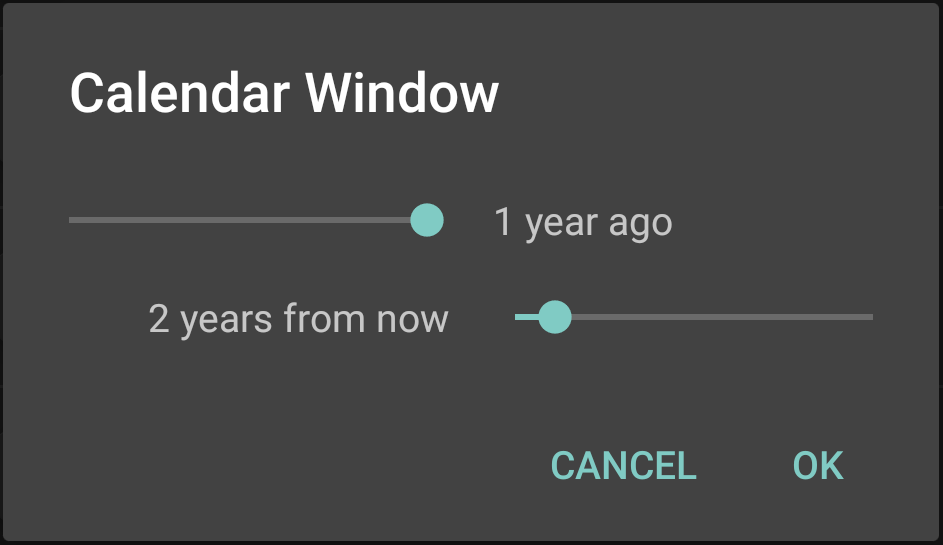
Note
The calendar window is applied when calendars are added.
Color
Tap
-> Color to change the calendar’s display color.


Title
Tap
-> Title to change the calendar’s display title.
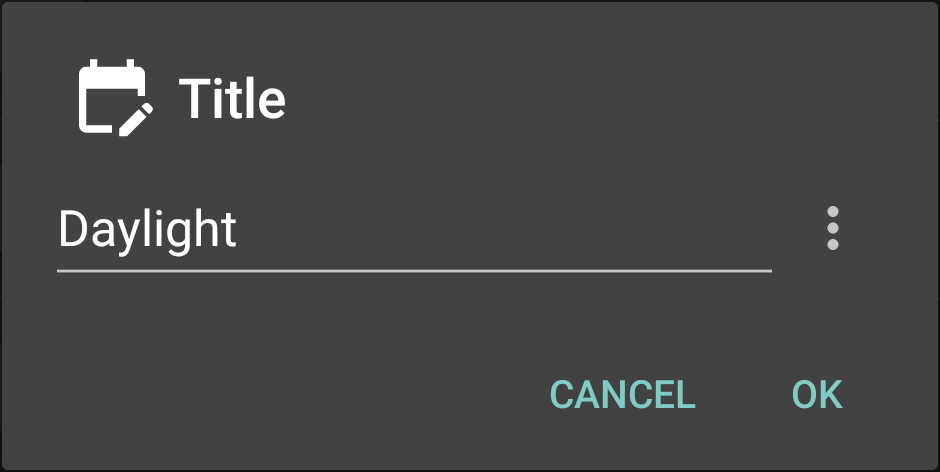
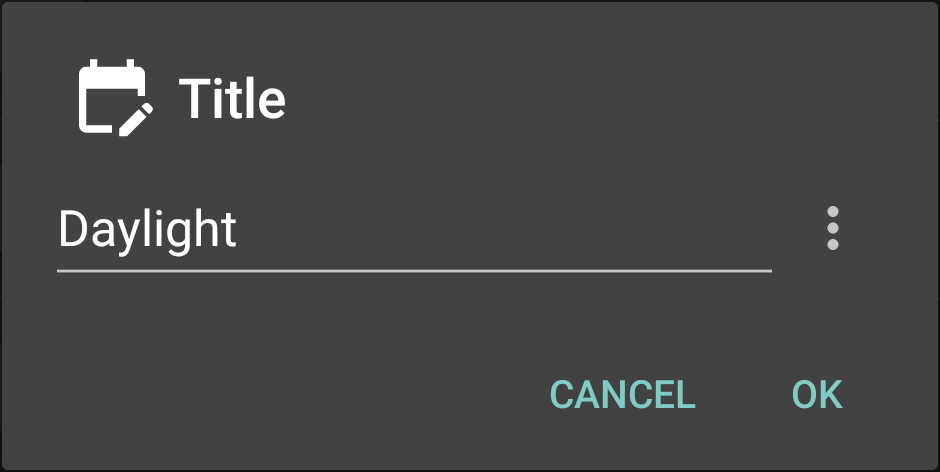
Event Flags
Tap
-> Event Flags to customize included calendar events.
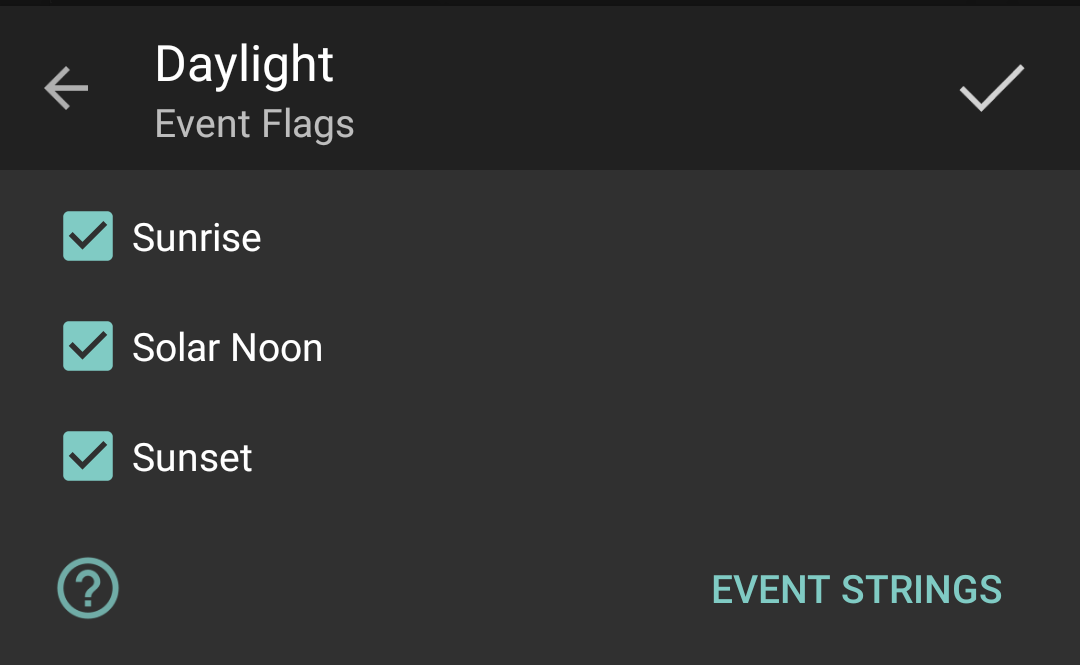
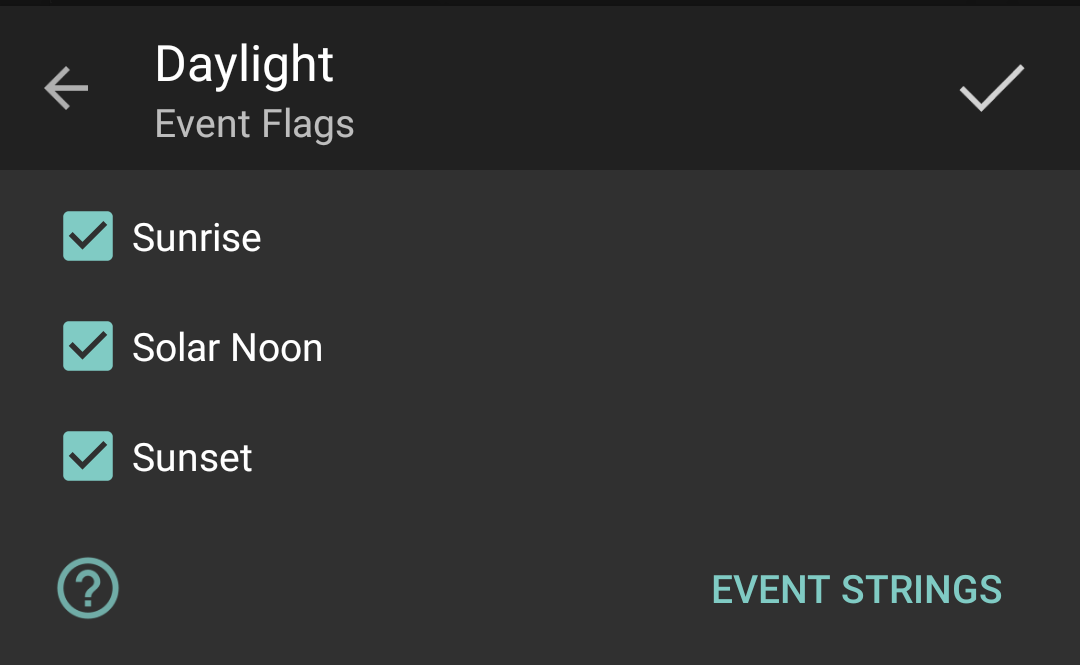
Uncheck events that should be omitted from the calendar.
Note
Event flags are applied when calendars are added.
Event Strings
Tap
-> Event Flags -> Event Strings to customize event display strings.
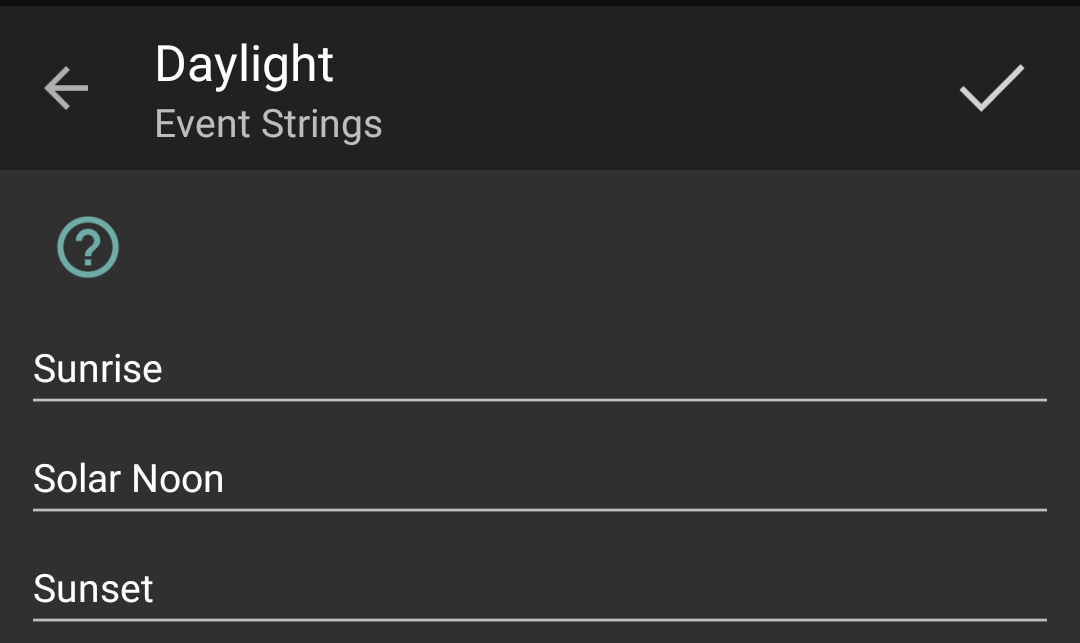
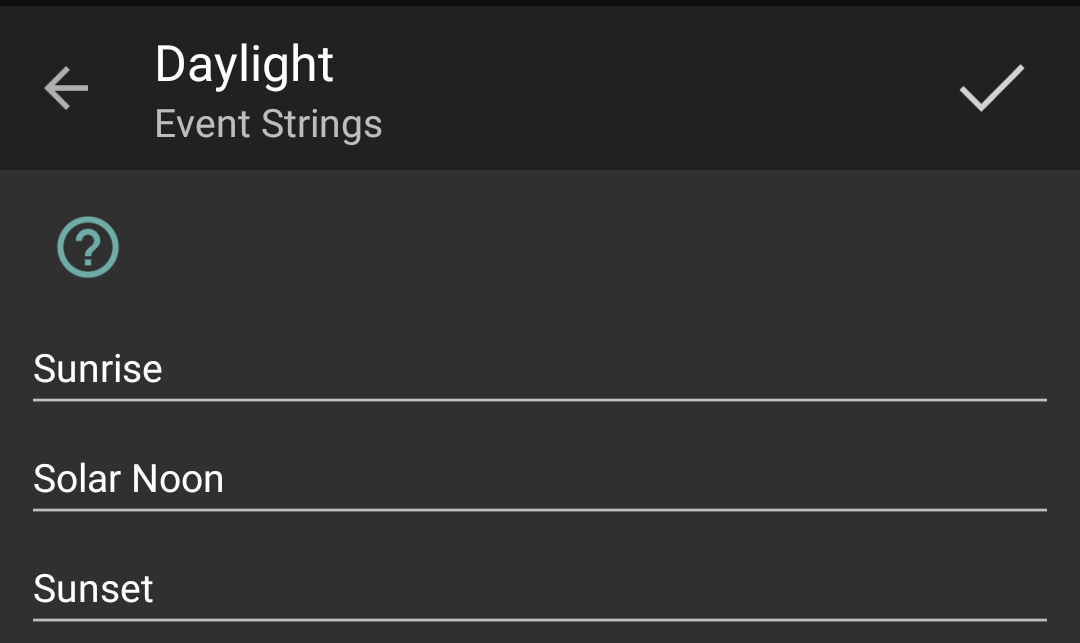
Event strings are available to the calendar template using %M.
Note
Event strings are applied when calendars are added.
Event Template
Tap
-> Event Template to customize the template.
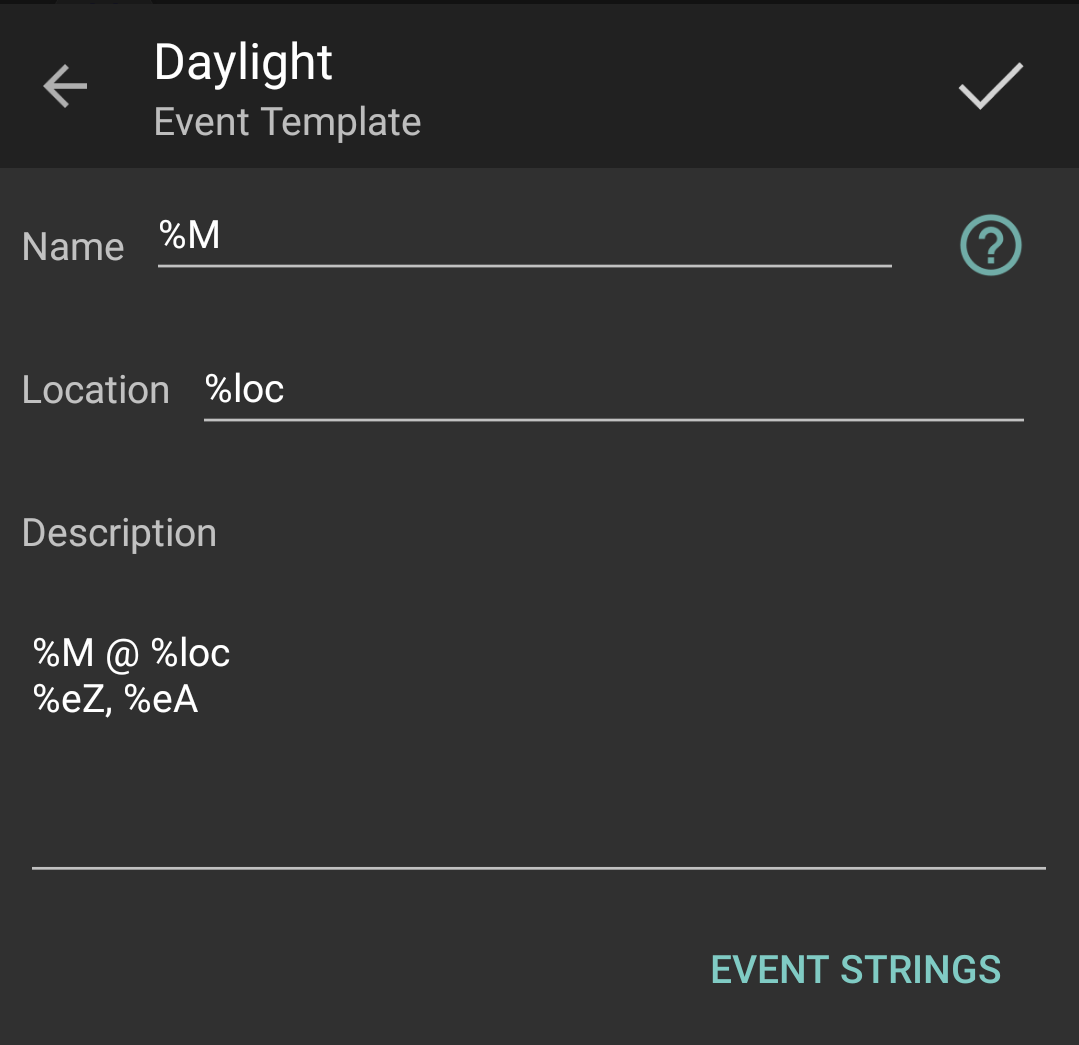
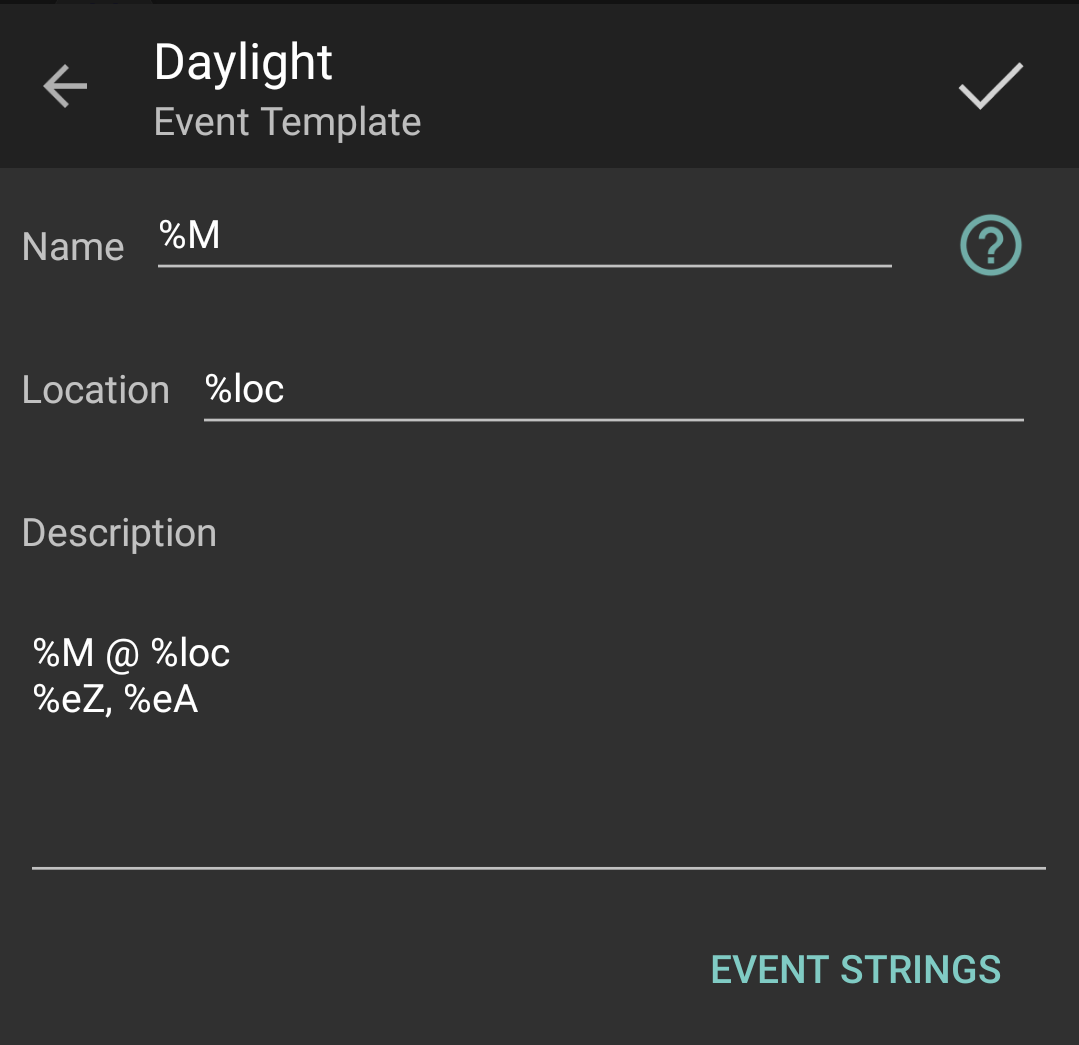
Each event template supplies:
- Name: A short event title.
- Location: The event’s location (optional).
- Description: The expanded event description.
Templates use % substitutions:
%cal calendar name%summary calendar summary%color calendar color hex%% % character
%loc location name%lat location latitude%lon location longitude%lel location elevation
%M event title (supplied by event strings)%em event milliseconds%eZ event azimuth%eA event altitude%eR event right ascension%eD event declination
%dist moon distance%illum moon illumination %%phase moon minor phase
Note
Event templates are applied when calendars are added.
Reminders
Tap
-> Reminders to configure calendar reminders.


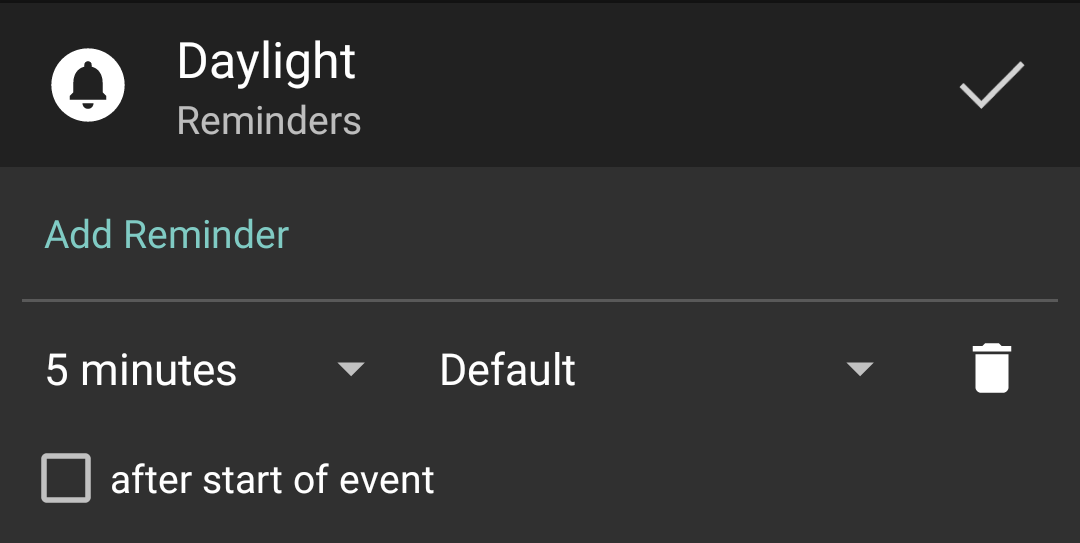
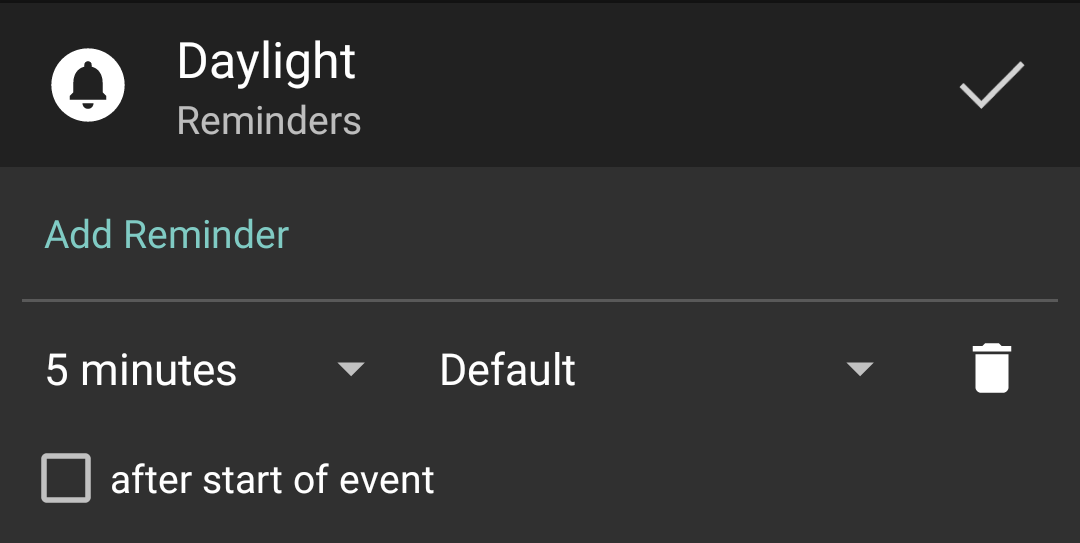
Tap Add Reminder to add a reminder to all events in a calendar. Tap
to remove reminders.
Tap
to apply changes when done. Reminders will be updated immediately if the calendar is already enabled.
Tip
Updating reminders may take several minutes. It is safe to close the app while waiting; the update will continue in the background.
Troubleshooting
Calendars are not shown (missing calendars)
The calendars managed by Suntimes Calendars should automatically appear in your Calendar app. For some apps however they may fail to appear without extra configuration.
Fossify Calendar
Fossify Calendar (and other forks of Simple Calendar) require enabling CalDAV sync.
- add calendars from
Suntimes Calendars.
- from
Fossify Calendar verify that : -> Settings -> CalDAV -> CalDAV sync is checked.
- from
Fossify Calendar navigate to Settings -> Manage synced calendars and enable each calendar entry.
- from
Fossify Calendar use : -> Refresh CalDAV calendars.
Google Calendar (Android 15)
Some versions of Google Calendar may require enabling the Suntimes local account.
- add calendars from
Suntimes Calendars.
- from
Google Calendar navigate to Settings -> Manage accounts.
- enable the
Suntimes account (listed under Non-Google accounts).