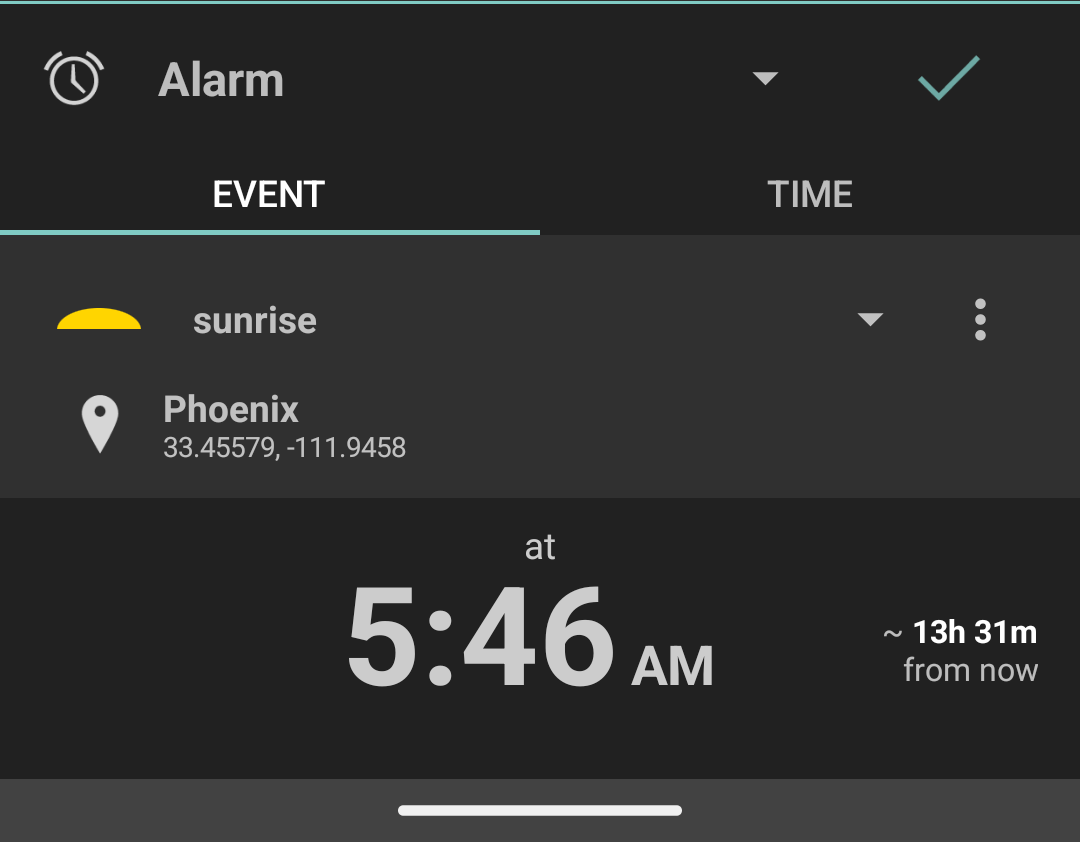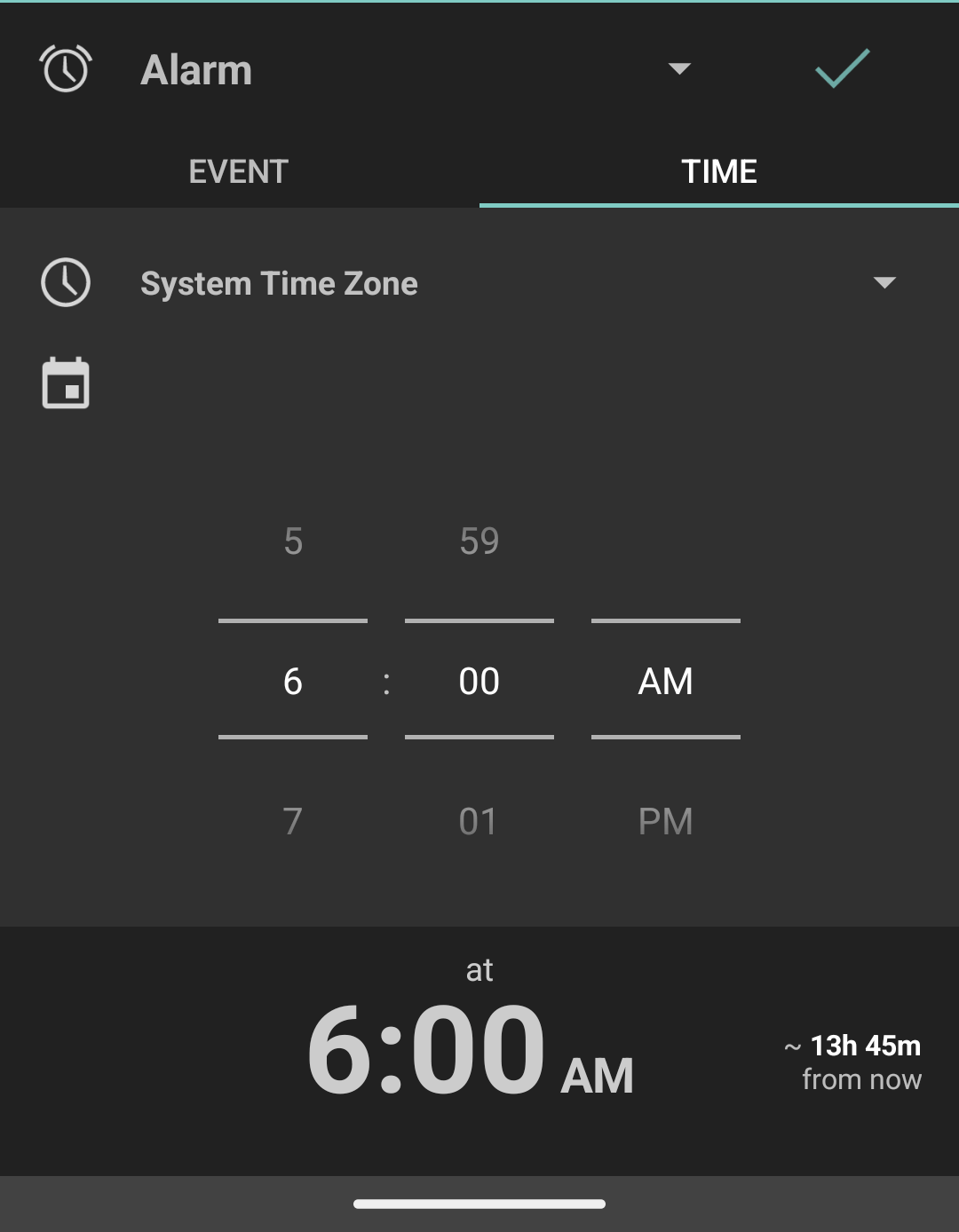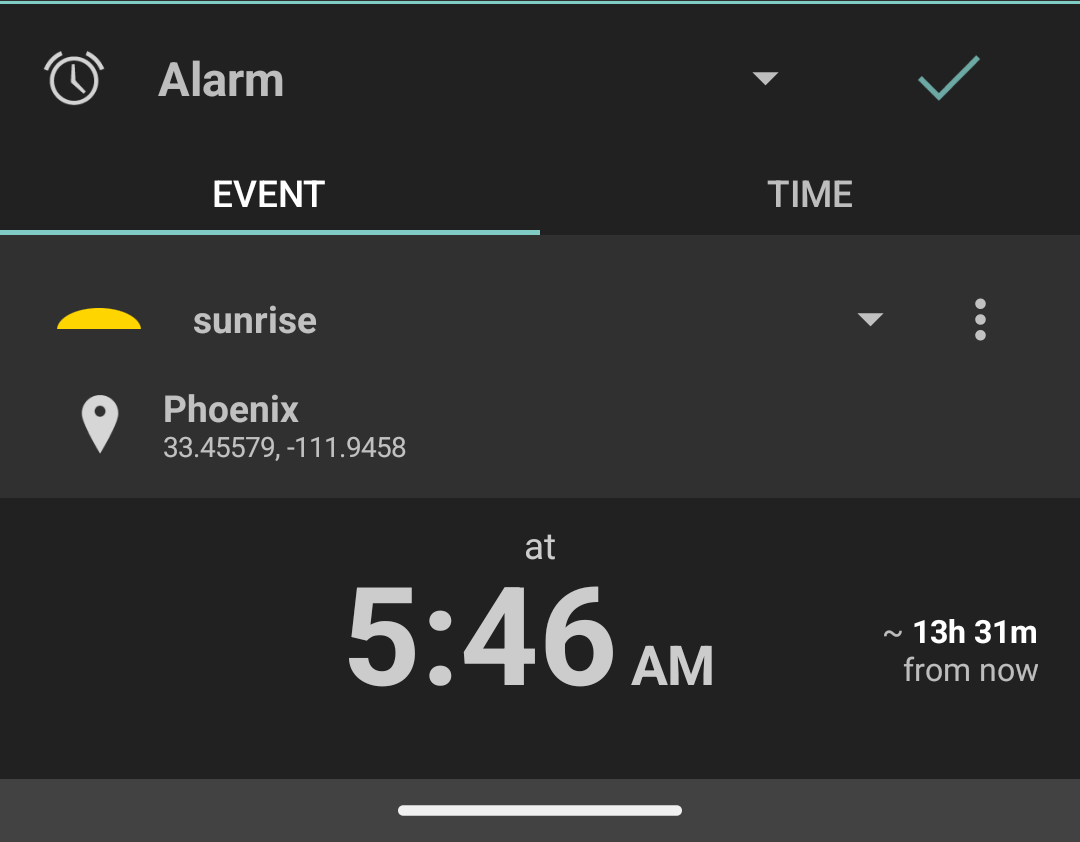Set Alarm
Alarm Types
Suntimes supports multiple alarm types. Tap to choose the type.
- Alarms will sound until they are dismissed or snoozed.
- Notifications remain in the tray until they are dismissed.
- Quick Notifications are shown for a brief moment.
Quick Notifications are automatically dismissed after 30s (changed from Suntimes -> Settings -> Alarms -> Auto-dismiss after). Regular notifications will remain the tray until they are dismissed.
Schedule by Time
Tap the Time tab to schedule alarms by time.
Use the picker to select a time, then tap to accept and edit the alarm.
Suntimes can also schedule alarms using solar time. Tap to change the time standard:
- System Time Zone (default)
- Apparent Solar Time
- Local Mean Time
Suntimes can schedule an alarm on a specific date. Tap to open the date picker. Choose a date, then tap to accept.
Schedule by Event
Tap the Event tab to schedule alarms by event.
Select an event from the drop-down list, then tap to accept and edit the alarm.
Tap to select a custom event (or an event provided by an add-on).
Tap to change the alarm’s location.
Show Alarm Time
The alarm time is displayed at the bottom of the dialog.
The
icon is displayed if the time will be adjusted by a before/after offset. Tap the icon to momentarily display the combined alarm + offset. The alarm offset can be configured when editing the alarm.